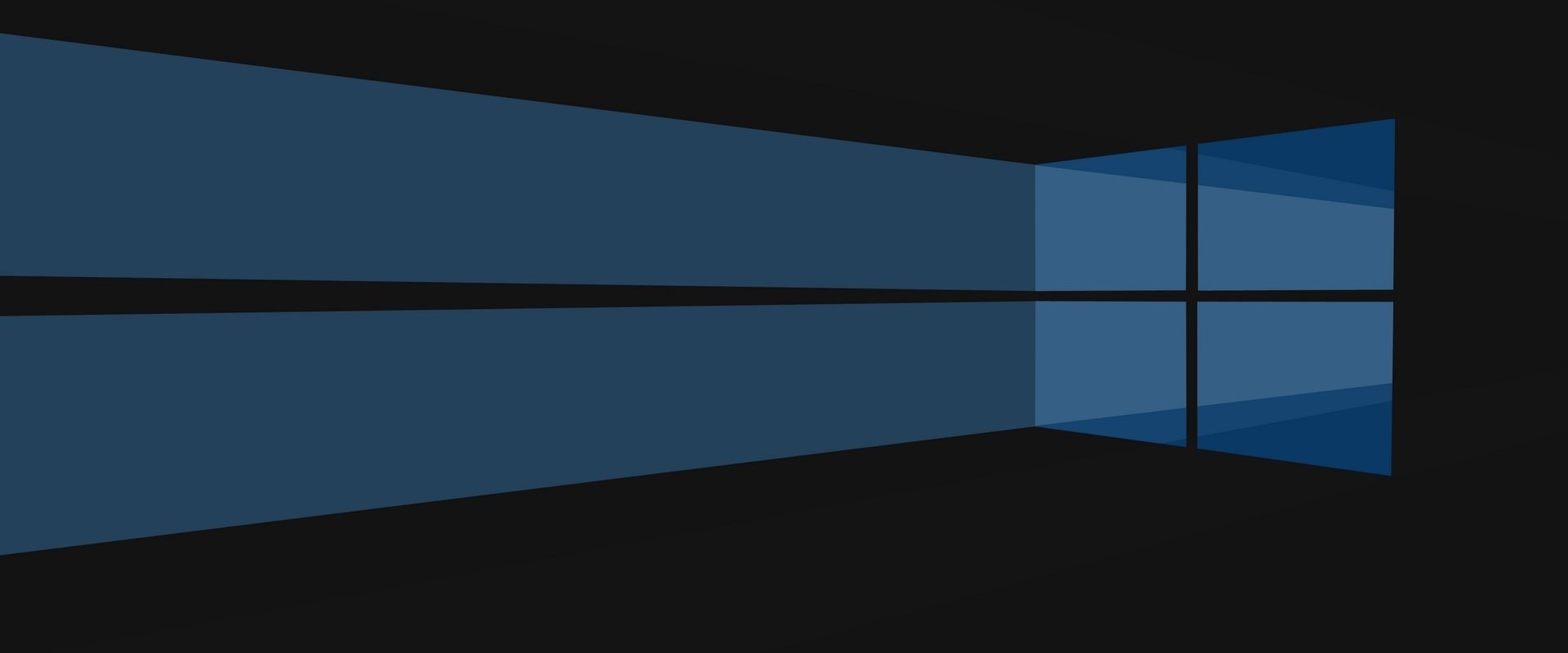So there are weekends where, instead of focused work or a healthy day spent outside, I spend almost an entire day (or more) trying to solve a problem that doesn’t matter.
This Sunday was one of those days.
I have a Microsoft Surface Pro 3, I am running Windows 10, and recently, the icons on my desktop started misbehaving. By misbehaving, I mean they started randomly arranging themselves on my desktop after a reboot. Or, when I would attempt to arrange the icons in a particular order (i.e. the correct one), certain icons would displace other icons, disallowing me to arrange my desktop icons the way that I wanted them.
So, in effort to save others with my same level of OCD from this situation that is both 100% unimportant and incredibly frustrating, I present to you, the fix (that I found on 0 of 5 self-help threads posted on the interwebs):
1. Turn off Auto arrange icons: right click desktop > view > uncheck. (I am uncertain if this relevant to my problem or not, but this was one of the first suggestions I came across as a fix. It may fix the problem for you, but it did not fix it for me.)
2. With your mouse, hold the Ctrl button and scroll up/down on the wheel so that your icons get smaller.
3. Attempt to rearrange them. If you are successful, once you have them where you want them, resize them and they should stay put (mine did).
4. If you still can’t rearrange them without them displacing other icons or relocating to their previous location, shrink them to the point that they comply. Then, arrange and resize as desired.
Microsoft, you can send the check to myfirstnamemylastname@gmail.com.
There now, go outside and play.
Cheers,
Josh