 Do you need a simple process to keep your inbox empty? Need a process that you can remember? Need a process with just one decision to make, every time? If so, take a second to see if this straightforward approach to inbox zero is for you.
Do you need a simple process to keep your inbox empty? Need a process that you can remember? Need a process with just one decision to make, every time? If so, take a second to see if this straightforward approach to inbox zero is for you.
The simple truth is, I’ve never read Getting Things Done and I had never seen Merlin Mann’s inbox zero video until a few weeks ago. However, at one point in my life I did have three separate careers and five email inboxes that were threatening both my marriage and my sanity. It was the email or me, and I won.
How did I win?
I won using a very simple, 100% repeatable, dummy-proof set of rules to guide how I process emails every day. This process works because I didn’t invent it out of boredom or curiosity. It was born purely out of necessity — sink or swim. Most importantly, it has been forged, tested, and proven on the battlefield of my own personal work/life balance. The entire process itself could not be more simple:
- Check email
- Complete/capture email
- Close-Out email
I am going to skip discussing step one because everyone knows how to check email (well, sort-of — stay tuned for my to-be-published batch email processing discussion).
I am also going to skip discussing step three because I already covered how to close-out email in my last post: Inbox Zero: The Key to Less Email is No Email.
This article addresses the two steps (or decisions) that are the core components to attaining and maintaining zero emails: complete email or capture email.
How to keep it simple
The concept is straightforward and simple. When you open an email, you have two options: complete the task associated with the email or capture the task associated with the email.
If the task associated with the email takes less than 60 seconds, complete the task.
If the task takes more than 60 seconds, capture the task. Do this using GQueues, Evernote, Keep, [insert your favorite to-do list app here], or using an old fashioned post-it note (or using the 2014 version).
In the event you’re a visual learner and are thus far thoroughly confused, I drew a diagram to illustrate the elegant simplicity: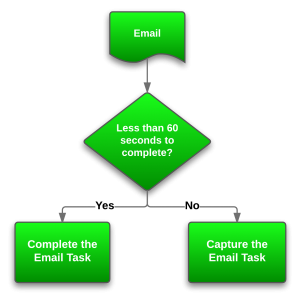
Why you have to keep it simple
When you remove all options but two, any possible “paralysis by analysis” about what to do with the email that might occur is eliminated and your actions become so binary (yes or no), the follow-on actions become almost automated. And of course, as you know, automating an action reduces the associated processing time from hours to minutes, or even seconds.
Now certainly, by adding a number of email tasks to my to-do list, my to-do list has grown. However, when I transfer tasks from my inbox to my to-do list, I am able to do two very important things:
- Create a single, clear, actionable task. I do this by removing any ambiguity from the subject line of the email and by including any necessary details from the body the email in the actual to-do verbiage. For example, my email with the subject line RE: Invoicing Request becomes Conduct invoice audit on Friday.
- Prioritize the task. This is key. Now, instead of immediately trying to answer this email and wasting half of my day on an unplanned task, I’ve simply placed it on my list of action items for Friday.
As long as you attack your inbox and complete or capture using the 60-second rule — resisting the incredible urge to complete tasks that do not adhere to the 60-second rule — you will reach inbox zero every day, with very little effort. Guaranteed.
The only challenge with this process is moving from a trusted, incredibly inefficient system (your email inbox) to a new and as yet, untrusted system to manage your action items, projects, etc. My challenge to you here is to spend 30 minutes today looking for that trusted system.
Trusted to-do list recommendations
I listed a few systems earlier in this post, and there are literally hundreds of apps, programs, and moleskine notebooks dedicated to managing your to-do list. I personally use GQueues to tackle not only my to-do list, but to manage just about every aspect of my scheduled life. I prefer GQueues for a few simple but important reasons:
- It integrates with Google Calendar and sends reminders via pop-up, sms, or email
- It’s highly collaborative (I can assign, share, and receive tasks)
- It’s highly customizable to suit my personal organization style (I use the GTD set-up)
- The drag and drop user interface is incredibly simple to manipulate
- It does 100% of what I need it to do and requires zero plug-ins, add-ons, or workaround measures
- I’m able to add tasks on the go with only two phone gestures (or just one Google Now voice command)
But I digress.
Before this turns into a full-blown GQueues or to-do list post, I will end here and challenge you one more time to spend time today to find a trusted system. If you already have one the next step is easy — begin tackling and conquering your email with that simple yes or no question.
Also published on Medium.